 |
Open the photo you want to turn into a robot. For this
tutorial, it is best if you use a photo with a face of a
person like the one I'm using. If you want to use the image I
used for the tutorial, DOWNLOAD IT HERE.
Create a new layer.
Choose the eliptical marquee tool  , then holding down the SHIFT button, click and drag
to make a selection around the eye, then fill the layer with a
dark color. , then holding down the SHIFT button, click and drag
to make a selection around the eye, then fill the layer with a
dark color.
Use your own judgement for the size, dont make it too big.
mine is 74px by 74px (you can see the size of current
selection on the "info" pallete. |
 |
Now go to Select->Modify->Contract
and enter about 10.
Then hit delete.
Hit CTRL+D to deselect. |
 |
Now go to Layer->Layer Style->Bevel &
Emboss and apply the following settings:
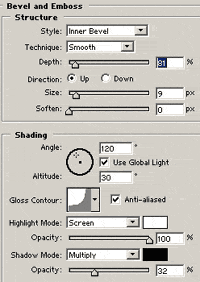
Then Layer->Layer Style->Pattern Overlay
and the following settings:

|
 |
Now choose the eliptical marquee
tool  again, and while holding the SHIFT key, click and
drag to make a small selection the same size as the smaller
inner circle. again, and while holding the SHIFT key, click and
drag to make a small selection the same size as the smaller
inner circle. |
 |
Now create a new layer.
Then go to Edit->Stroke:
Width: 1px
Color:
Black
Location: Center
Leave
the others as default, then click ok.
CTRL+D to deselect. |
|


|
Go to Layer->Layer Style->Bevel &
Emboss.

Then Layer->Layer Style->Stroke

|
 |
Create a new layer.
Once again, use the eliptical marquee tool + Hold down
shift and create another circle even smaller than before, fill
with any color. See image on the left. |
|

|
Now go to Layer->Layer Style->Gradient
Fill

The gradient color is as
follow:
D8FFDD -> 54EB5F ->
90F1A0

|
 |
Now go to Layer->Layer Style-> Bevel
Emboss

|
 |
Download the following circuit image. 
Open the above image, then copy and paste it onto the face,
set it's blending mode to "PIN LIGHT". and opacity to 50%
Now you can move the circuit layer around until you see a
pattern inside the eye that you like. |
 |
Now choose the eraser tool, and soft brush size 35 
Now use the eraser tool and carefully just erase circuit
leaving only what's inside the eye (green area).
You can leaving a little on the frame (grey area) of the
eye if you like, it gives a nice effect. |
 |
Now use the lasso tool and draw a selection
around the edge of the face and shape like the image to the
left. |
 |
Create a new layer UNDERNEATH the eye's layer (just above
the original photo)
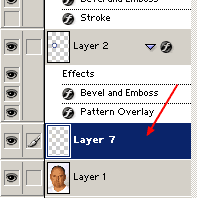
Then fill the selection. CTRL+D to
deselect |
 |
Go to Layer->Layer Style->Gradient
Fill. Fill with light grey and dark grey to give a
metalic effect

|
 |
Go to Layer->layer Style->Bevel
Emboss.
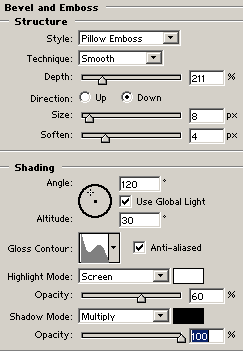
|
 |
Well, that's it for this tutorial, as you can see, all we
need to do is add a few metallic objects to the face. This
tutorial can go on forever, and im not going to bore you with
instructions, you take over from here and use your own
creativity to enhance your face. To the left is what I made
after playing around.
DOWNLOAD
PSD FILE |

