 |
Start with a square document,
by square, i mean a document with the same size width as its
height, for example, mine is 600px by 600px.
Now use the rectangular marquee tool and draw a selection
about 100px high, then fill it with a color, mine is dark
blue. |
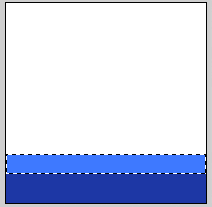 |
Now, make another selection about 50px
just above the previous fill and fill it a lighter shade of
the previous color, my case, its light blue. see image on
left.
|
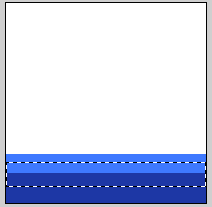 |
Now make a selection intersecting the 2 colors,
so you are choosing half the lighter color and half the darker
color. see image on the left to see what I mean. |
 |
Now go to Filter->Pixelate->Color
Halftone.
Settings:
- Max. Radius: 10px
- set "0" for all 4 channels. |
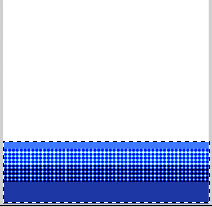 |
Now use the marquee tool again and make
a selection around the colored area of your image, then go
to Select->Feather->3px; |
 |
Now go to Filter->Blur->Motion
Blur
Settings:
Angle: 90
Distance: 60px
Then Go to Filter->Sharpen->Sharpen.
Press CTRL+F twice to reapply.
Now press CTRL+D to deselect. |
 |
Now go to Filter->Distort->Polar
Coordinates
Options: Rectangular to Polar |

CLICK TO VIEW LARGER VERSION |
Now you can just use the circular marquee
tool to cut out the round tube and paste it on any background
you like.
Thats what I did to my image and I also applied this bevel
and embossed setting (Layer->Layer Style->Bevel
& Embossed): VIEW
DOWNLOAD PSD FILE |

CLICK TO VIEW LARGER VERSION |
Another one I made simply by duplicating
the tube layer and changing its HUE AND SATURATION (image_>Adjustments->Hue
Saturation) settings. |

